Starting a Clearance Request on the Clearance Portal
- Click on
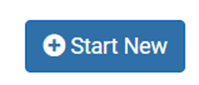
- Our Clearance Cost Structure will be displayed. Please review the costs and click continue.
- Enter the reference number that appears on the Seller’s Levy Statement and select the type of Buyer/Purchaser: Natural Person | Trust | Company.

- Select the date you require figures for. You can select any date in the future.
- Capture the Seller’s details
- Capture the Seller’s bank account information and upload the bank account confirmation letter.
- Capture the Purchaser’s details
- To copy the Physical Address to the Postal Address fields, please click the button:

- Upload the mandatory documents
- Download the Conduct Rules and any other documents the Scheme requires and email them to the Purchaser for signature. Please upload the returned signed documents.
- The system will auto save as you move from field to field.
- To submit the completed request to ANGOR click the button at the bottom of the screen:
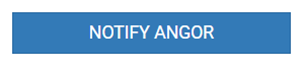
- The Notify ANGOR button will be inactive until all the fields and document uploads have been completed:

- ANGOR will receive an email notifying them of your submitted request. The team will calculate the figures and send all the information to the Portfolio Specialist to share with the Scheme Executives. This usually takes 5 business days.
Related Articles
ANGOR Clearance Portal for Clearance Requests
We are proud to launch our Clearance Portal for requesting and receiving Clearance Figures and Certificates. The process relies on all required information being provided at the start of the clearance request, which ensures that all relevant and ...
Cancelling a Clearance Request on the Clearance Portal
Should the Clearance Figures and Certificate no longer be required, you can cancel the request on the Clearance Portal by clicking
Link to the Clearance Portal
Click Here to open the Clearance Portal. To capture your Clearance Request on the Clearance Portal you will need to have the following information on hand: ANGOR Levy Statement Reference Number for the unit Transferring Attorney’s Company ...
Requesting Extended Figures on the Clearance Portal
On the Clearance Portal Dashboard or on the “Detail” screen click on Select a new date The extension will be noted on the “Detail” screen ANGOR is notified of the Extension Request and will recalculate the Clearance Figures and have them approved by ...
Receiving Clearance Figures
Once the Clearance Figures have been approved, the figures will be sent to the Clearance Portal for you to download. You will receive an email notifying you that the figures are available for download. Please login to the Clearance Portal using your ...